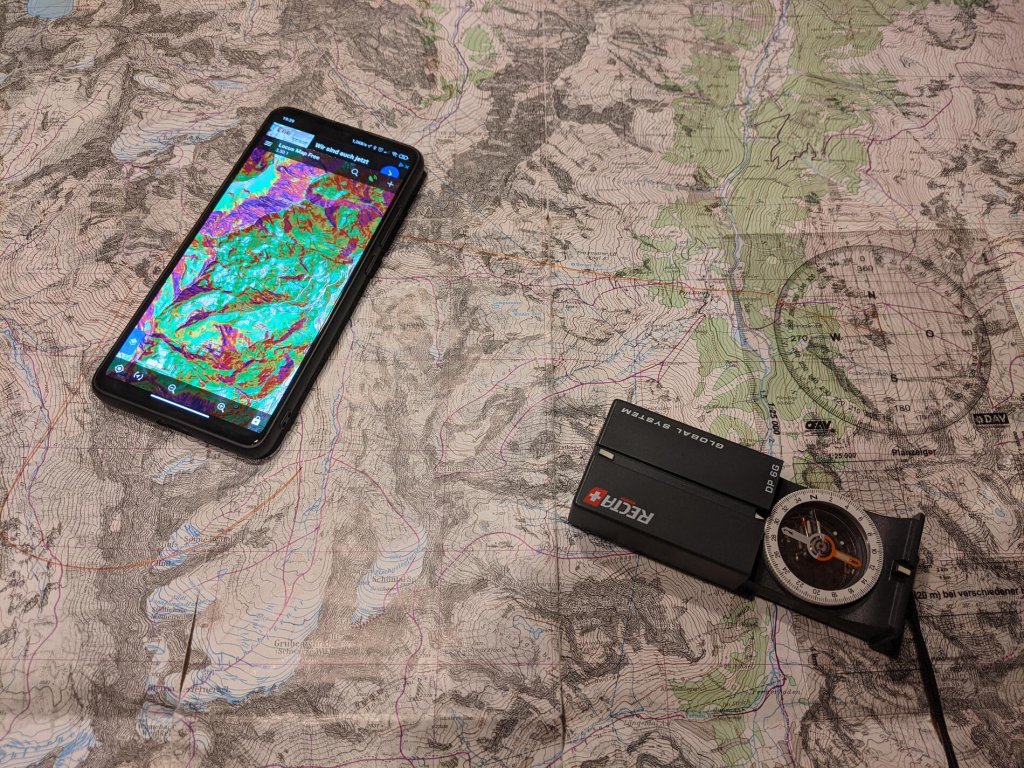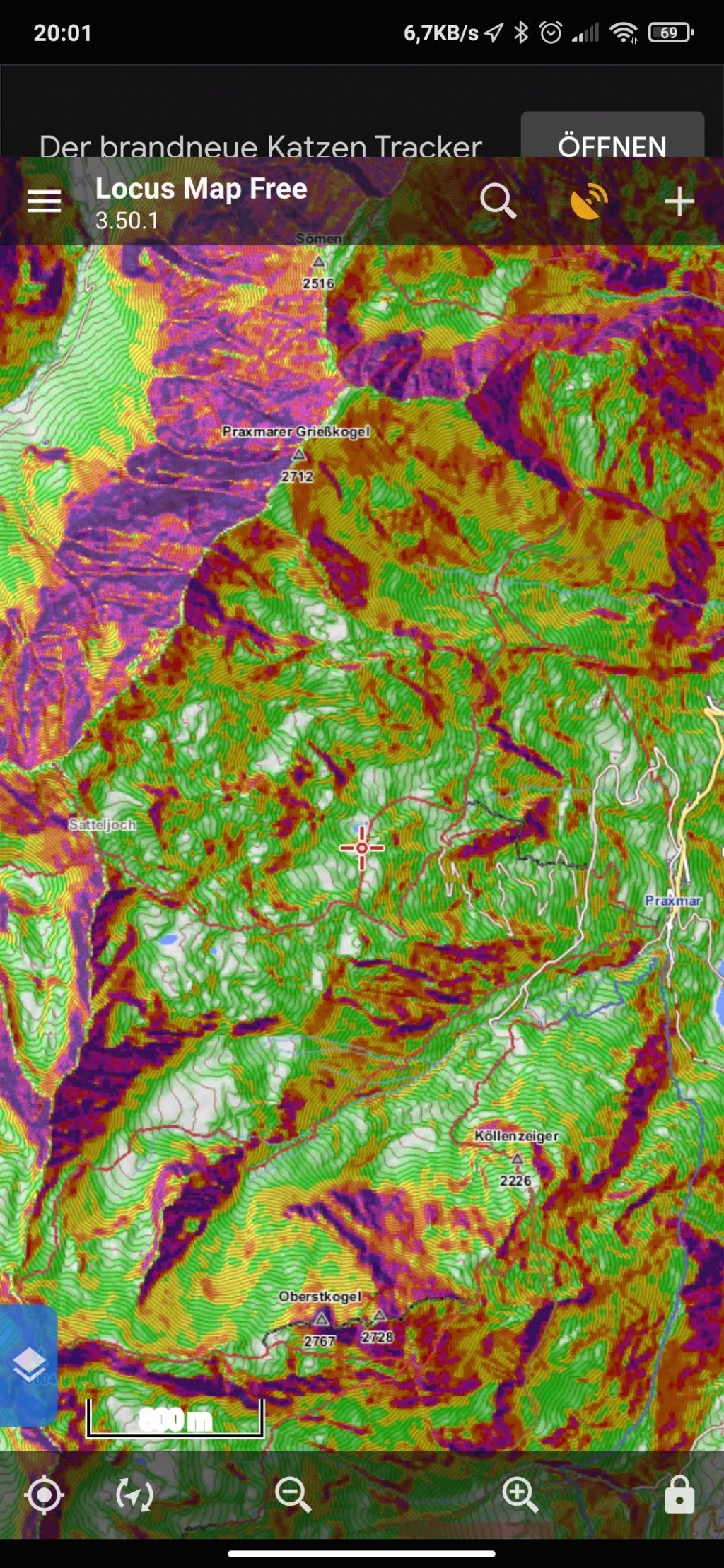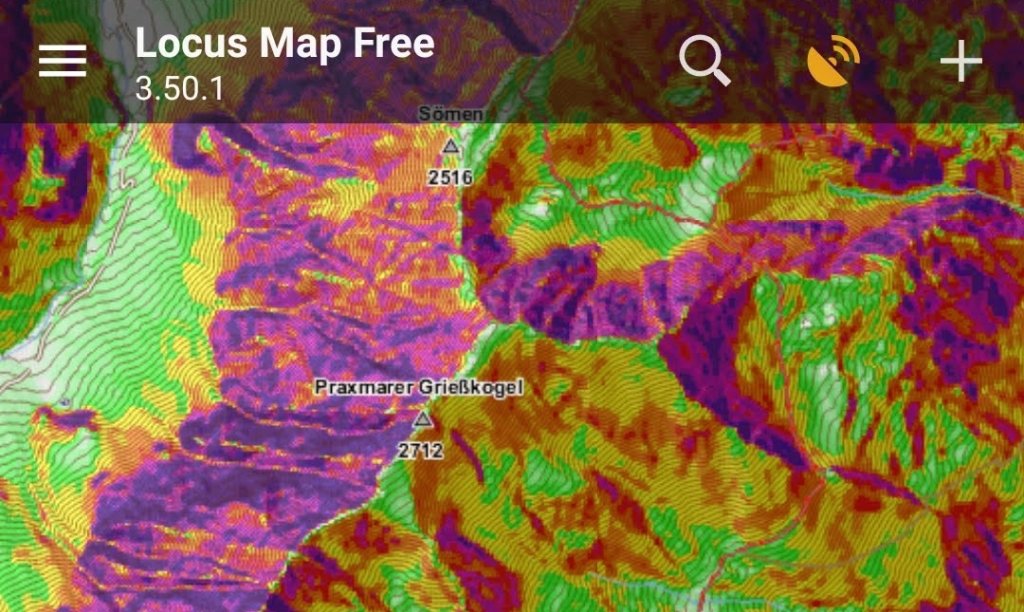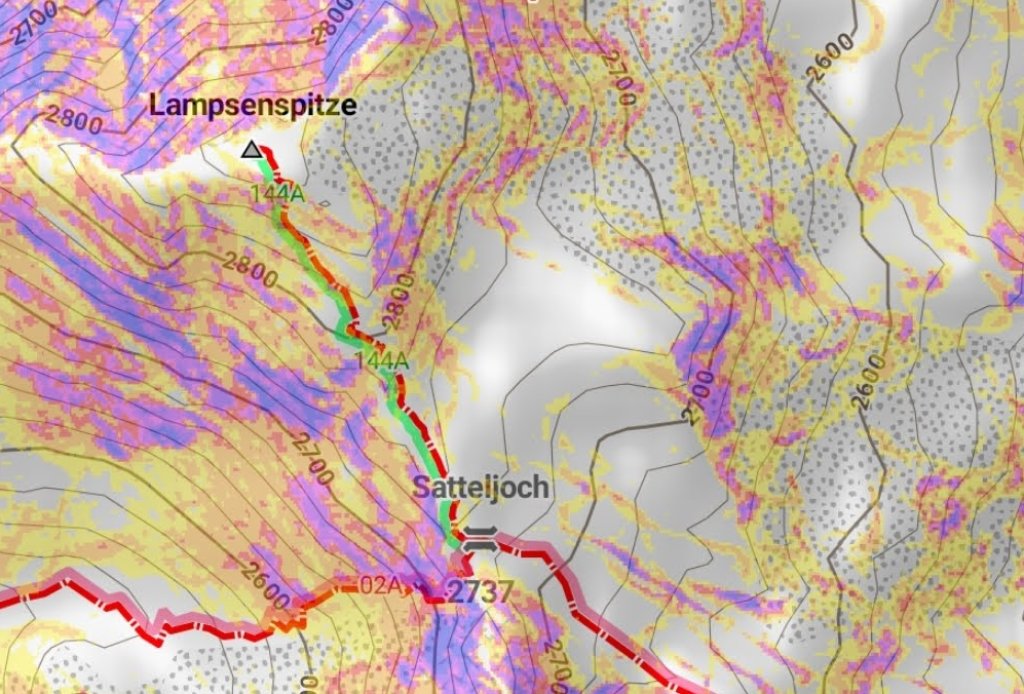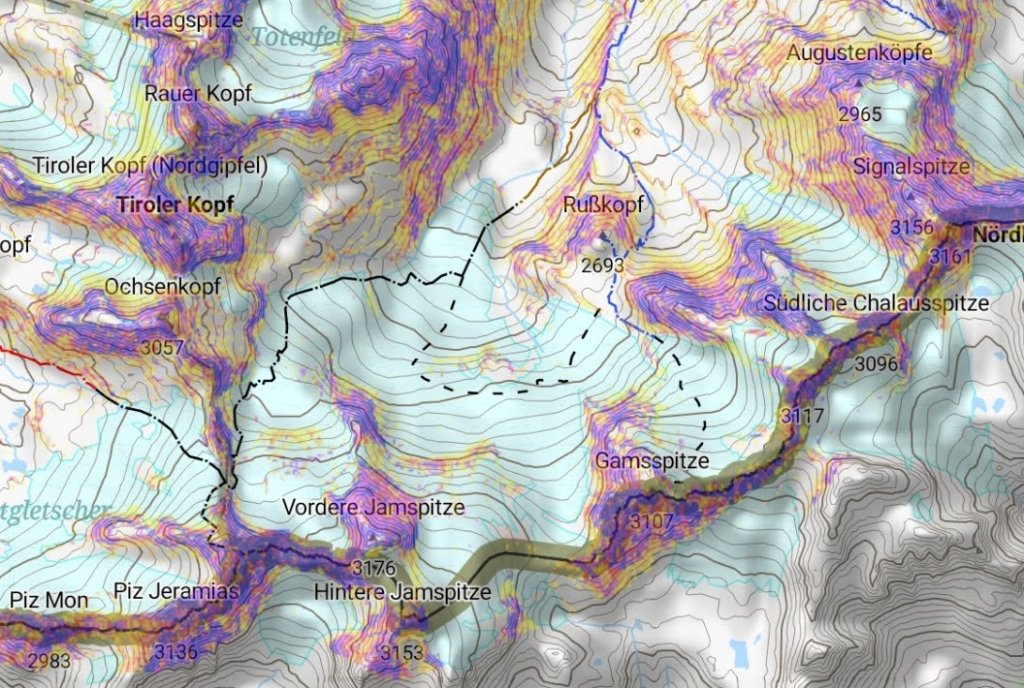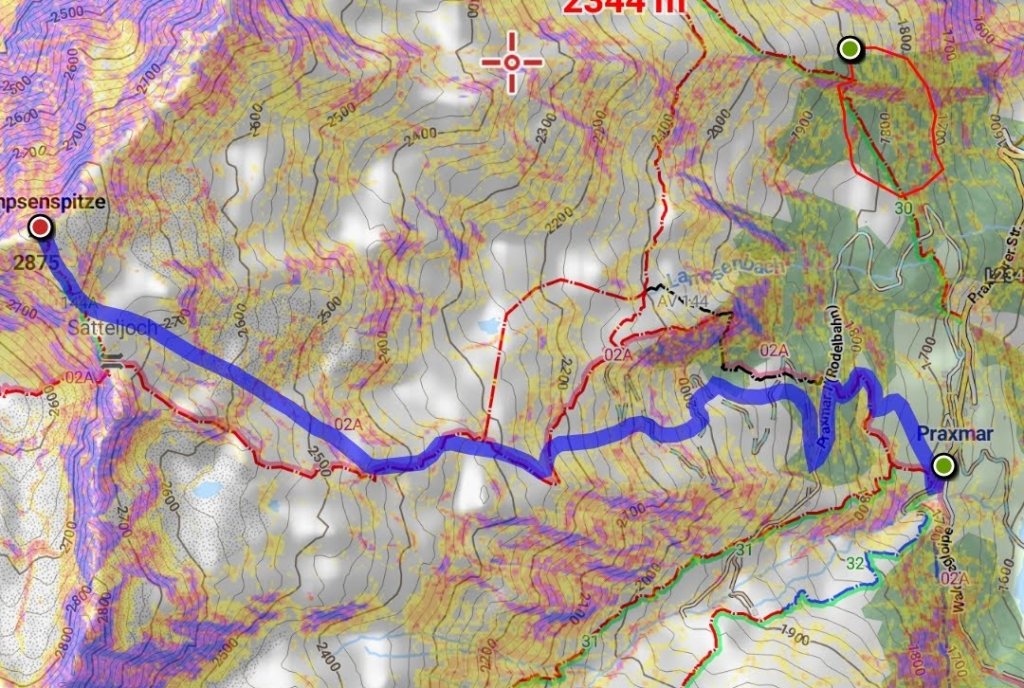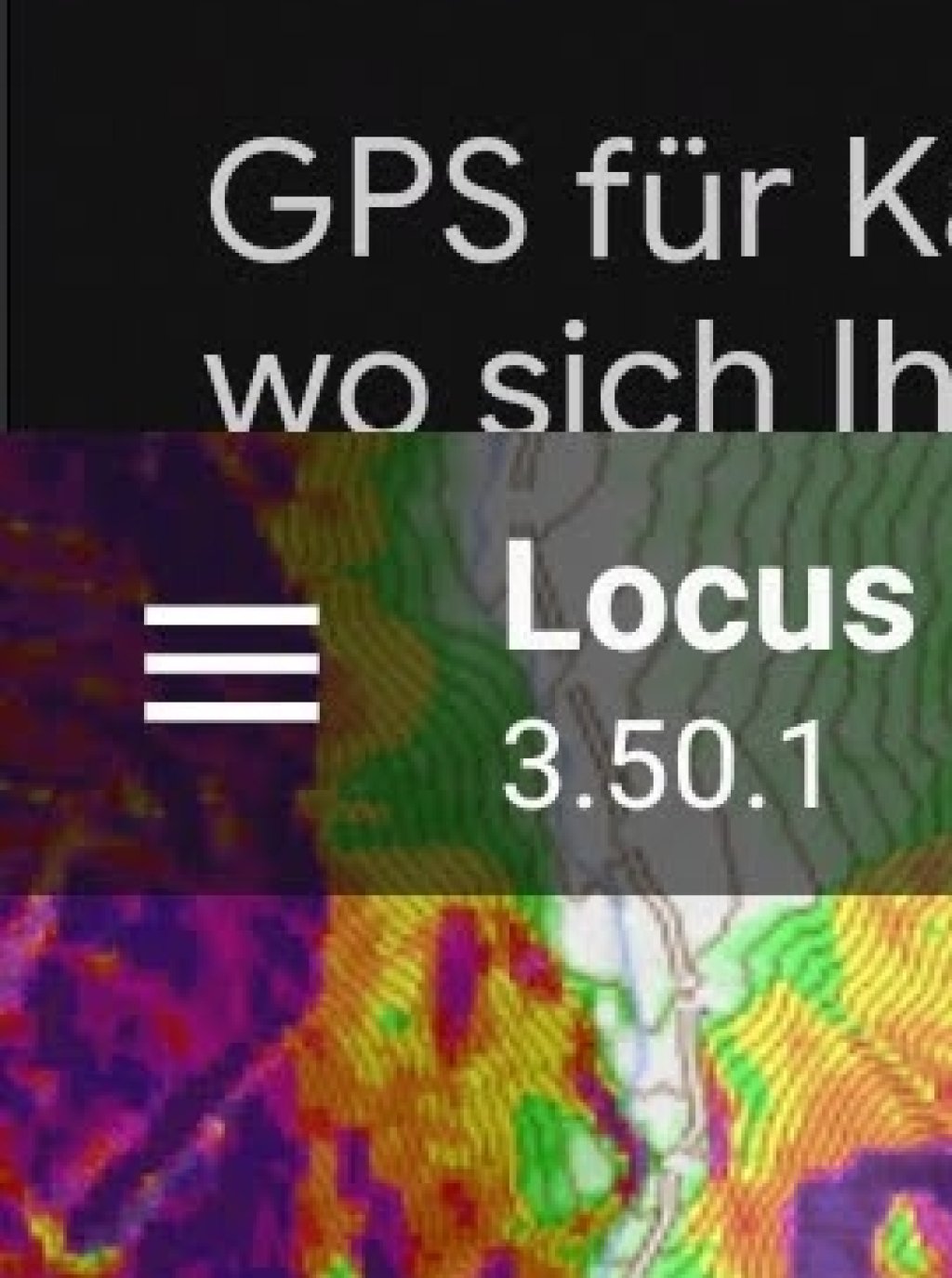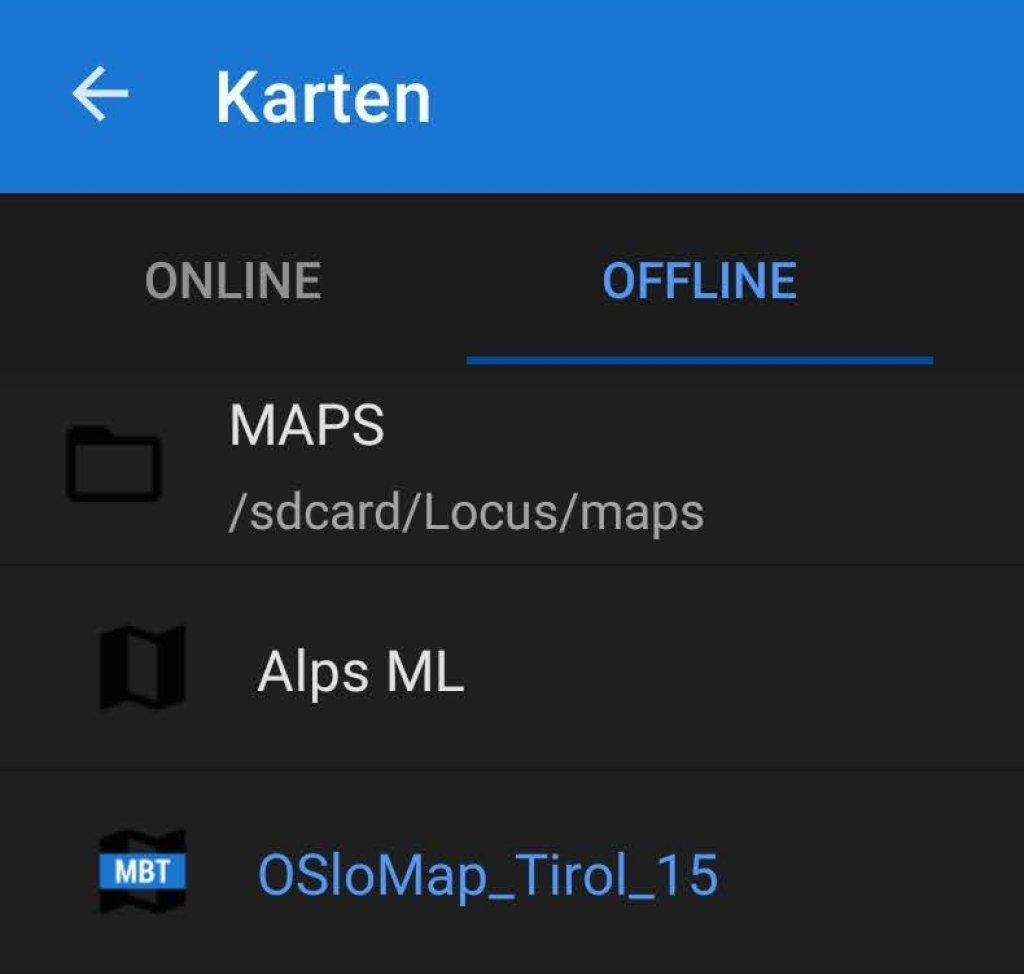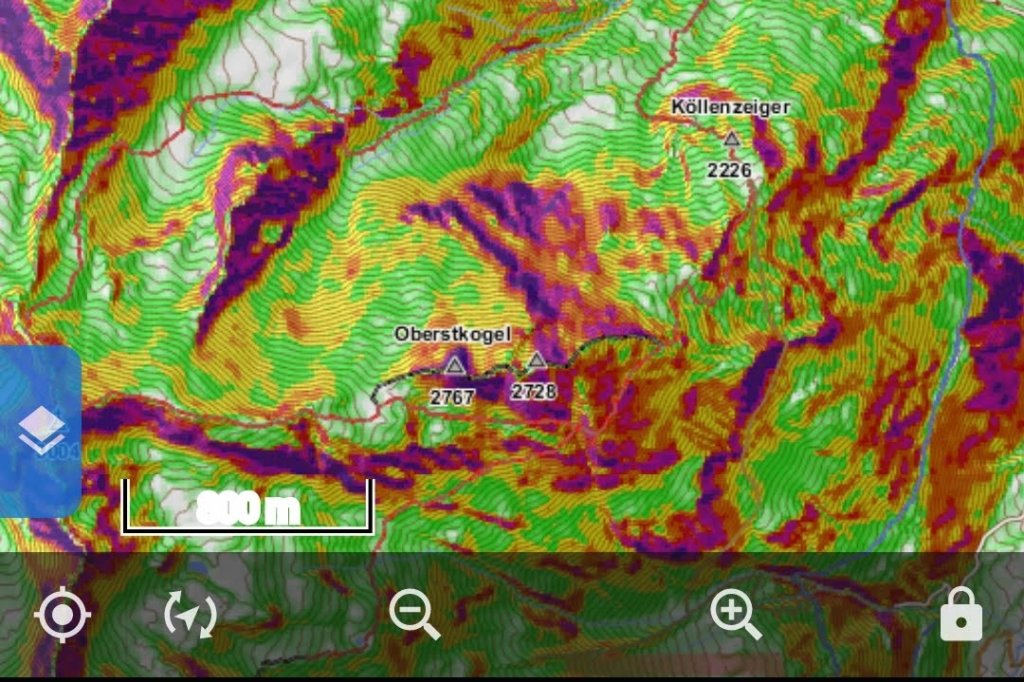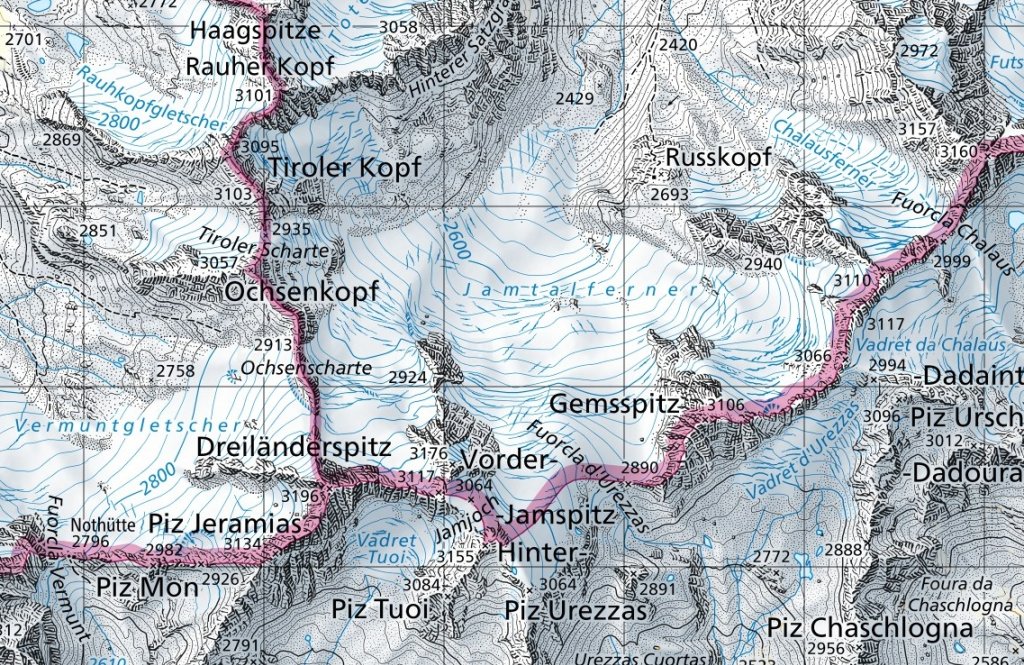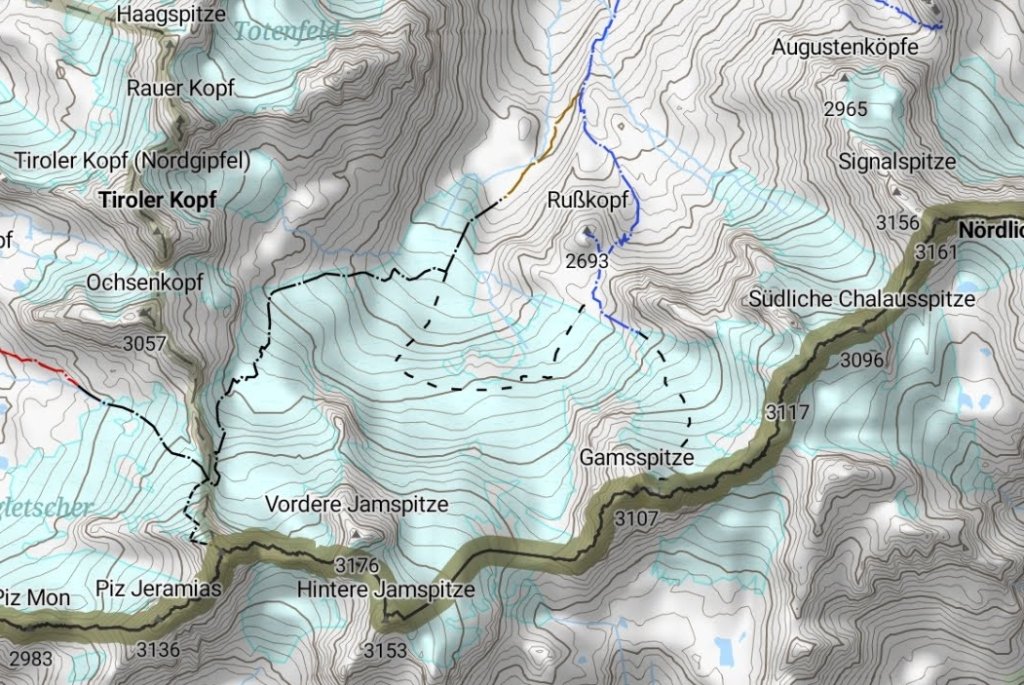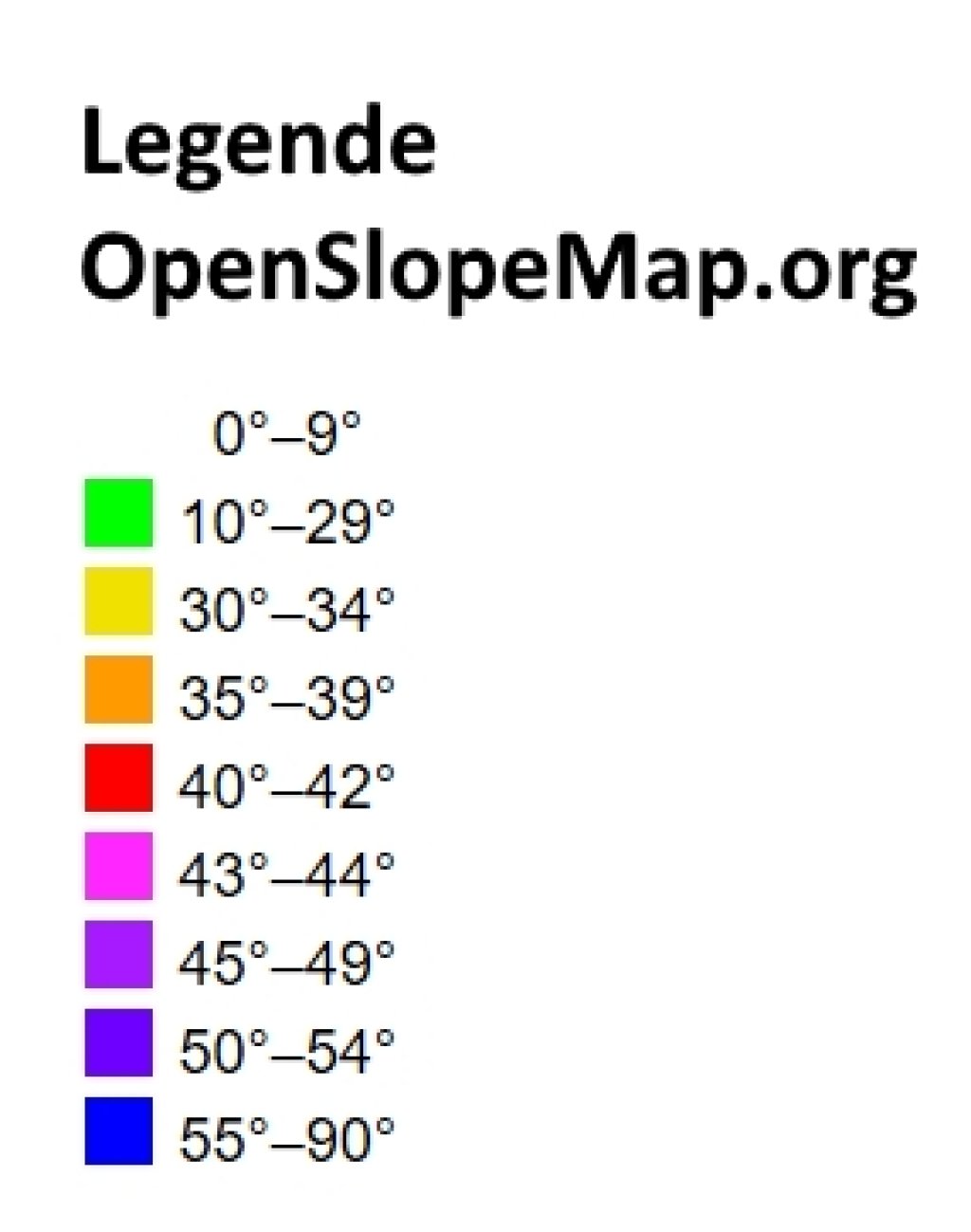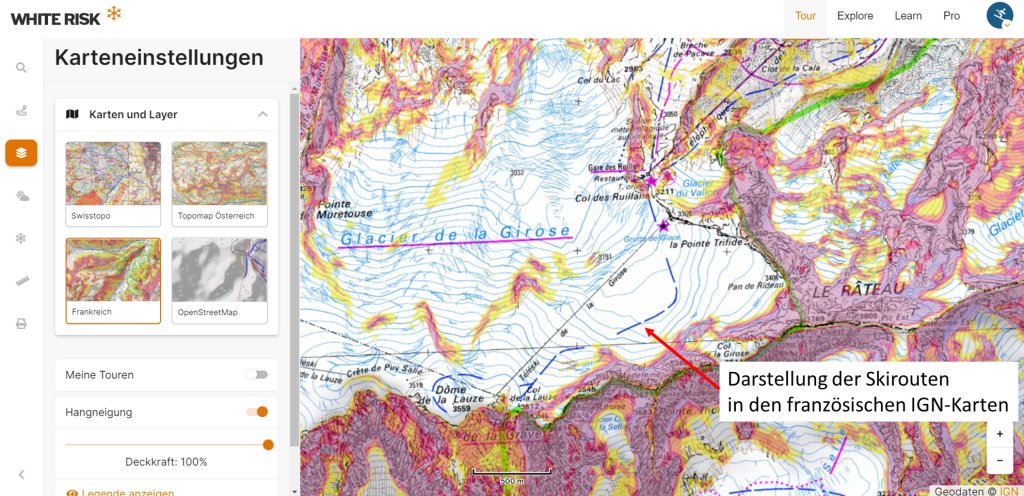Orientation in the terrain
First of all, I would like to point out that a smartphone is not a substitute for dealing with the topic of orientation, but can only support us in this. Anyone who has learned their first steps in the terrain with a map and compass will appreciate their independence from power sockets or cell phone reception as well as the clarity of a good topographical map. Nevertheless, the linking of the exact location determined by GPS with the display of a map is definitely a great benefit for us ski tourers.
We know from avalanche science that the slope gradient is one of the most important factors in avalanche events. Therefore, assessing the steepness of the terrain around us is very important. There are now very good maps on which the slope gradient is superimposed in multi-colored representation. This provides us with good assistance, but of course our own assessment is always the final responsible consequence.
Tools
Openslopemap
The developers of Openslopemap process the freely accessible digital terrain models and use them to generate a map with the most important slope gradients for winter sports, contour lines, shading and an Openstreetmap layer. These maps are freely available on the internet and can be viewed online or downloaded from the project page. To view the map offline, however, you also need a map app on your smartphone.
Map app
A confusing number of free, paid and subscription apps means we are spoilt for choice. Since Openslopemap offers the maps for 2 applications as a direct download, I will focus on these two apps here: Oruxmap and Locus, with a focus on Locus due to its faster map display. Both have their advantages and disadvantages and depending on the problem, sometimes one app works better than the other. An older version of Oruxmap can be downloaded free of charge from the project page, the latest version is currently available in the Playstore for €4.19. Locus offers the free version for free, while the much more comprehensive and ad-free Pro version currently costs €9.90.
Smartphone
Since no special computing capacity is required for map processing, older Android smartphones should also provide sufficient processor power. Unfortunately, it is currently not possible to install Oruxmap or Locus on iOS. In addition, Openslopemap does not offer any maps that can be installed directly on the iPhone. It is therefore always necessary to transfer maps to the iPhone via the PC.
In contrast to computing power, the memory requirements for offline maps should not be neglected. For the method shown in the first part, for example, at least 1.8 GB of memory must be available for the state of Tyrol in low resolution.